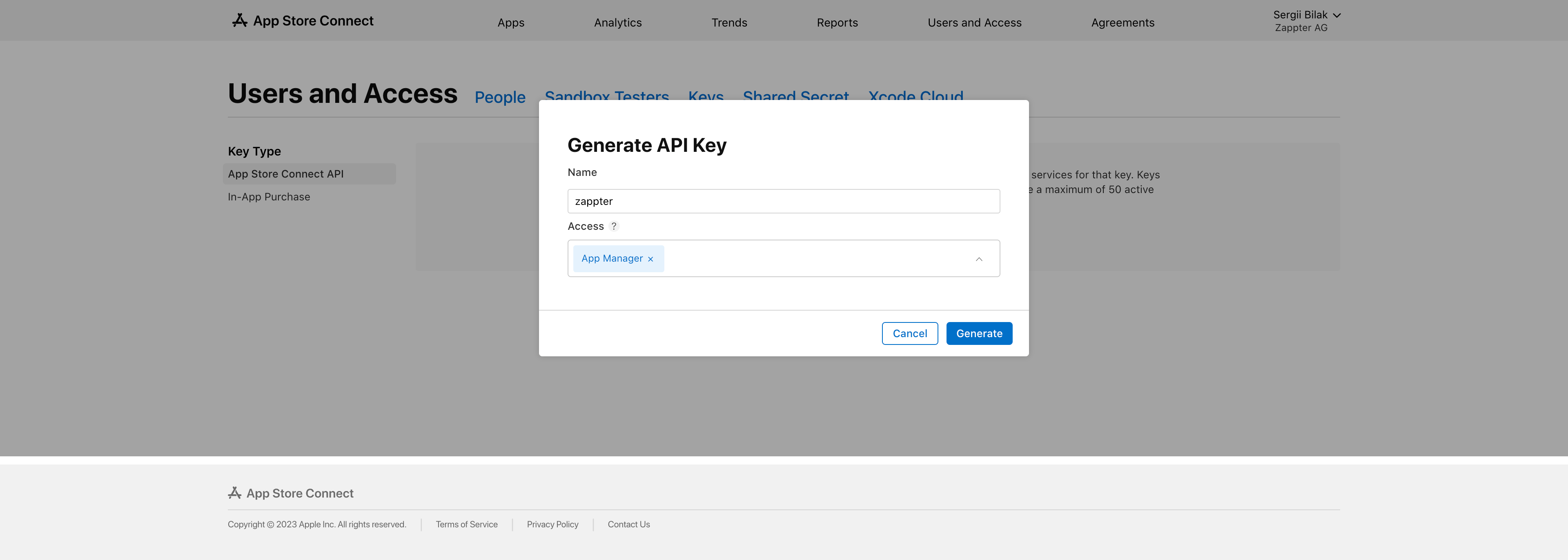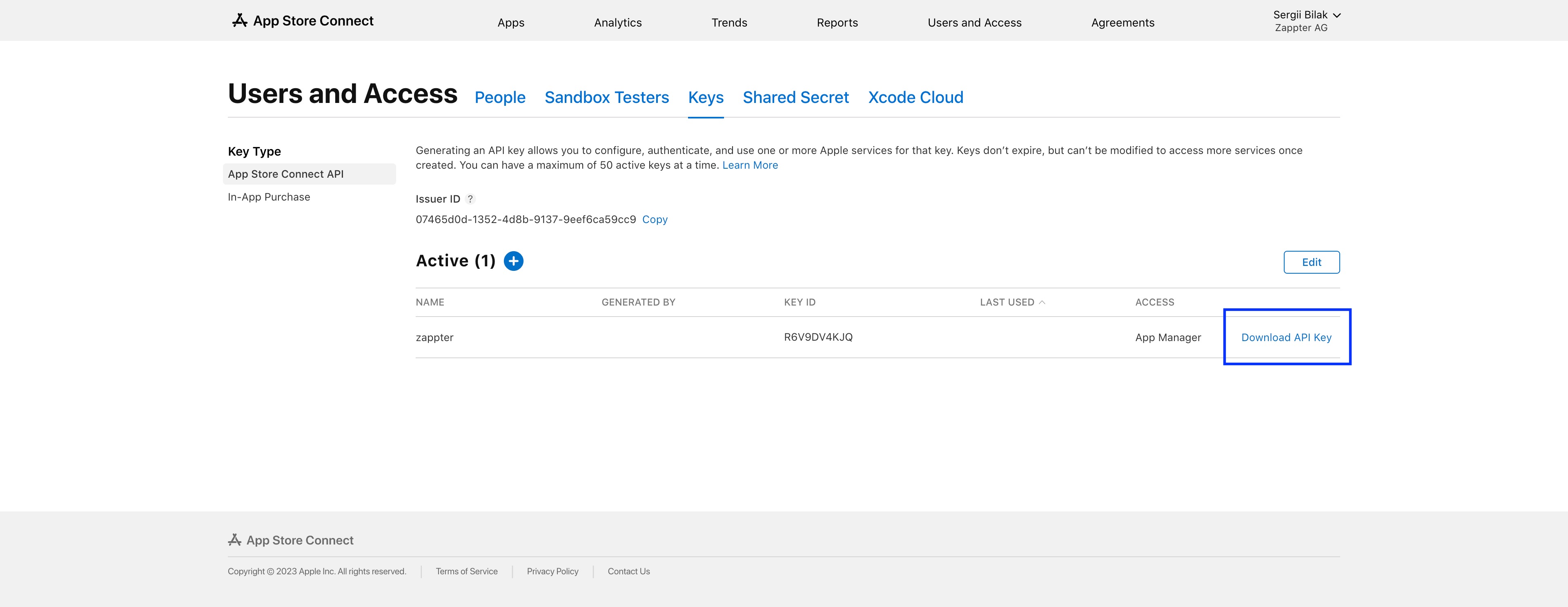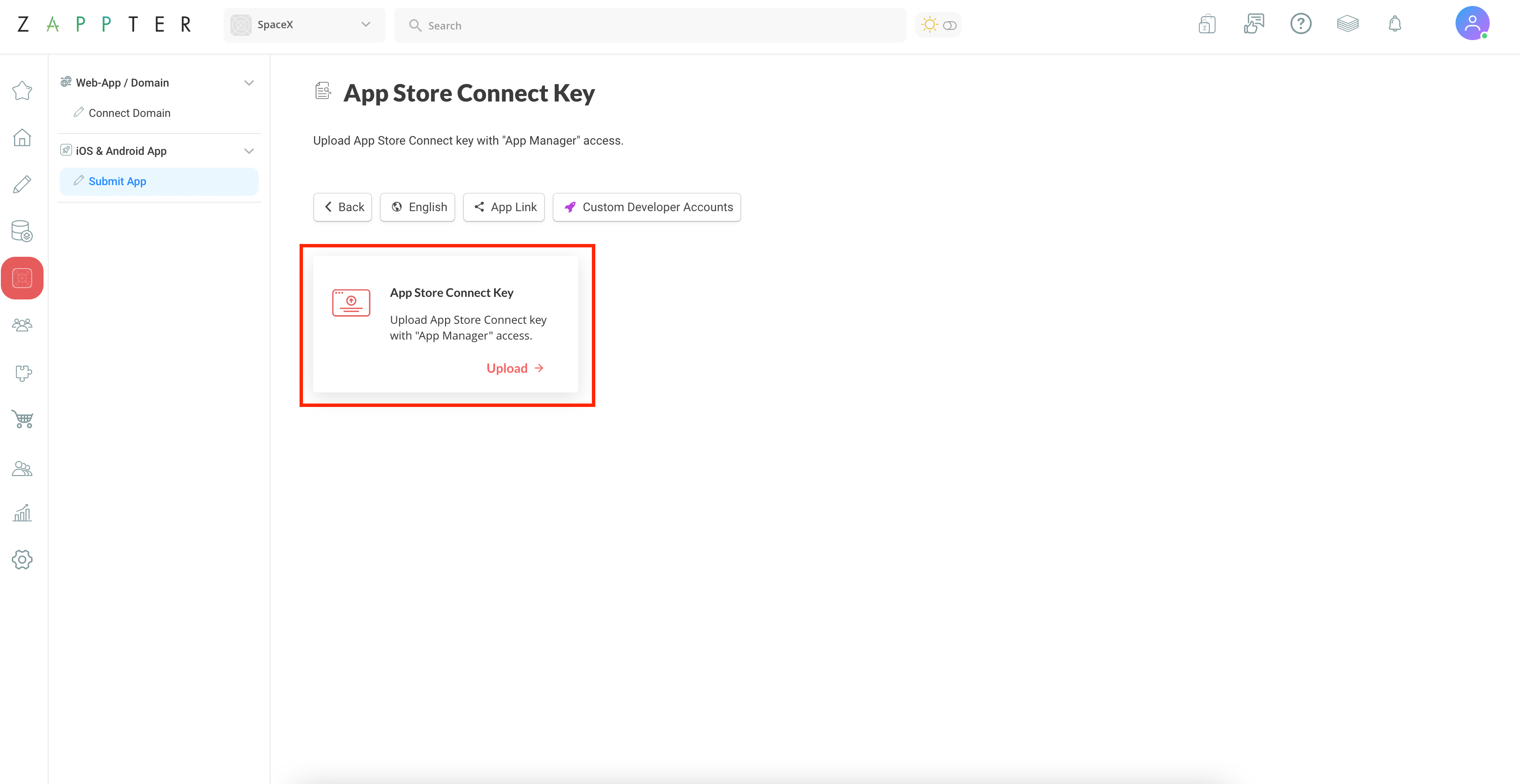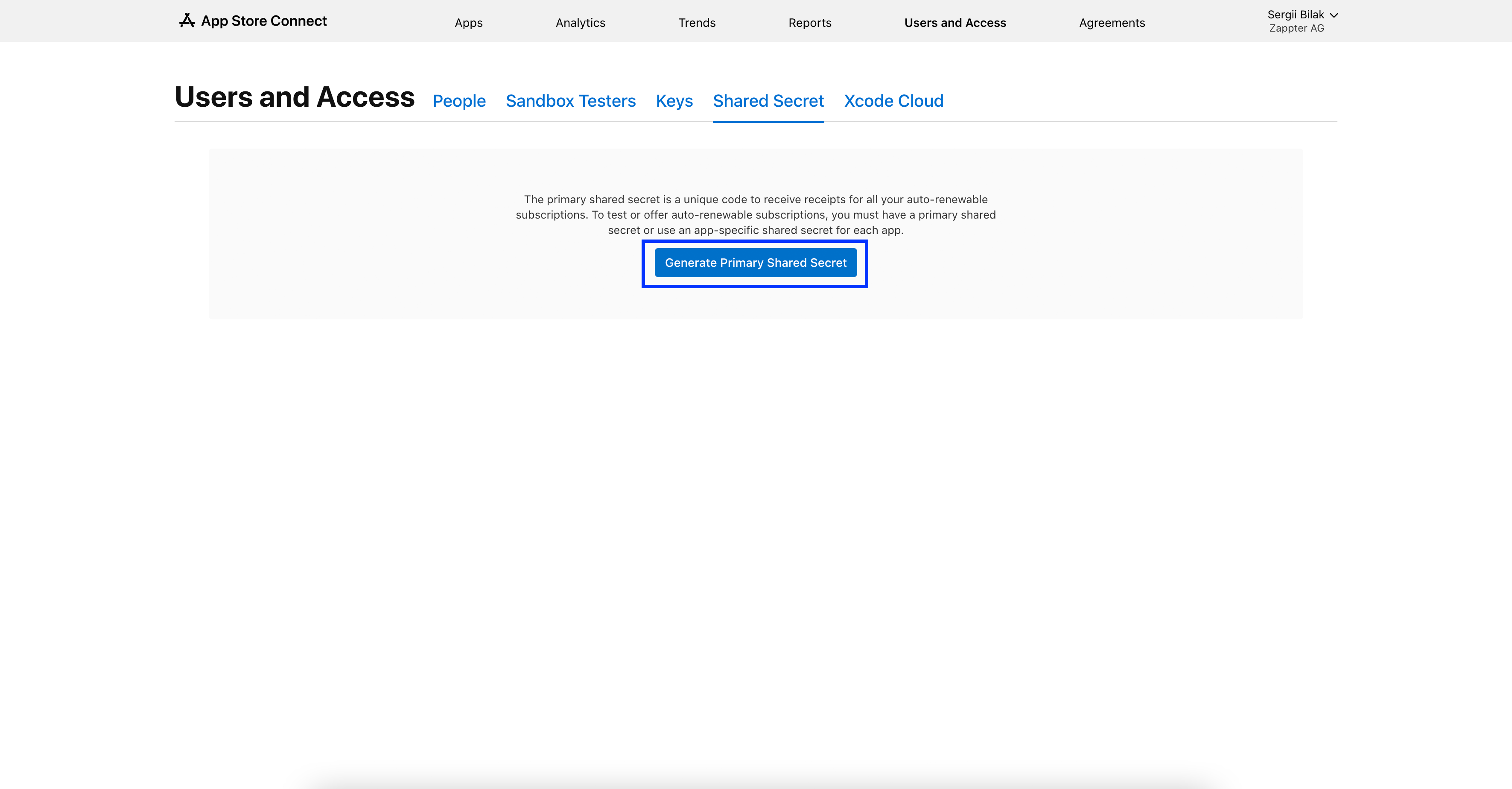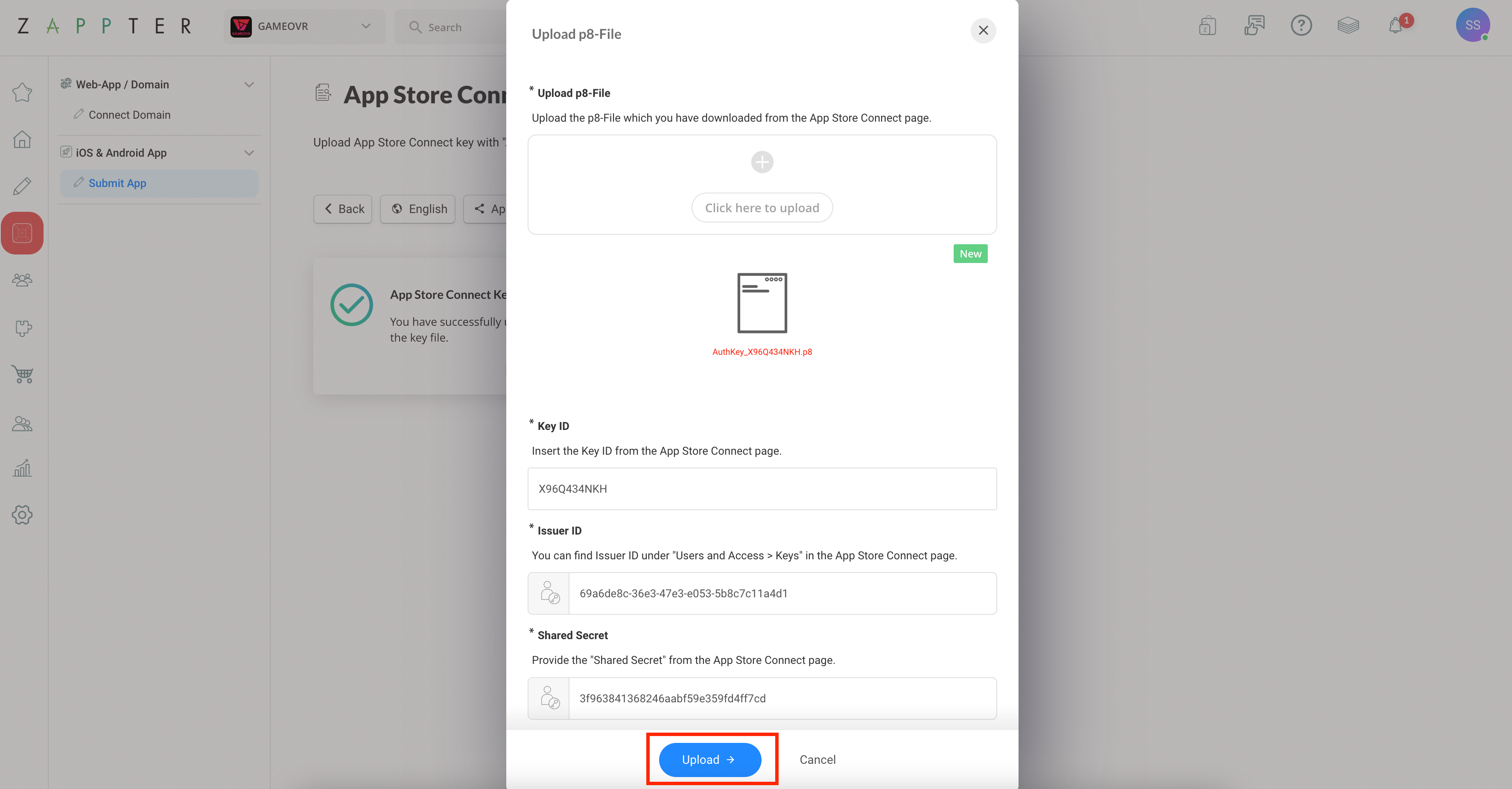To enable the In-App Purchases plugin, you will need an App Store Connect key with "App Manager" access. The process to obtain the key involves the following steps:
AEE2A178-CD5B-4837-984D-7708721BF551_1_201_a.jpeg 251.44 KB
AEE2A178-CD5B-4837-984D-7708721BF551_1_201_a.jpeg 252.53 KB
image.png 221.69 KB
DDD40F02-6F12-44BC-A358-B53AFBB9382A_1_201_a.jpeg 294.03 KB 4. Go to zappter.com > Admin > iOS & Android App > Submit App
5. Scroll down to the section "Developer Accounts" and click on "App Store Connect Key"
image.png 524.71 KB 6. Click on "Edit App Store Connect Key", then click on "Upload"
image.png 352.52 KB 7. In the first upload field "Upload p8-File", upload the API-Key File, that you have previously downloaded in Step 4
image.png 3.9 MB 8. In the field "Key ID", insert the Key ID that you can obtain from your App Store Connect page:
DDD40F02-6F12-44BC-A358-B53AFBB9382A_1_201_a.jpeg 293.34 KB
DDD40F02-6F12-44BC-A358-B53AFBB9382A_1_201_a.jpeg 299.23 KB
F53CC03D-5379-4CF0-8EE6-3408F37F2C07_1_201_a.jpeg 294.15 KB 11. Click on "Generate Primary Shared Secret"
image.png 292.33 KB 12. Then copy the "Shared Secret" and insert it in the form
AEF8AA72-614D-4344-BA49-9C9D53581768_1_201_a.jpeg 259.9 KB 13. To complete the last field "Apple App ID", open the App Store Connect page, navigate to "My Apps > Your App > App Information"
image.png 371.77 KB 14. Once all field are set, click on "Upload" to complete this step
image.png 3.9 MB