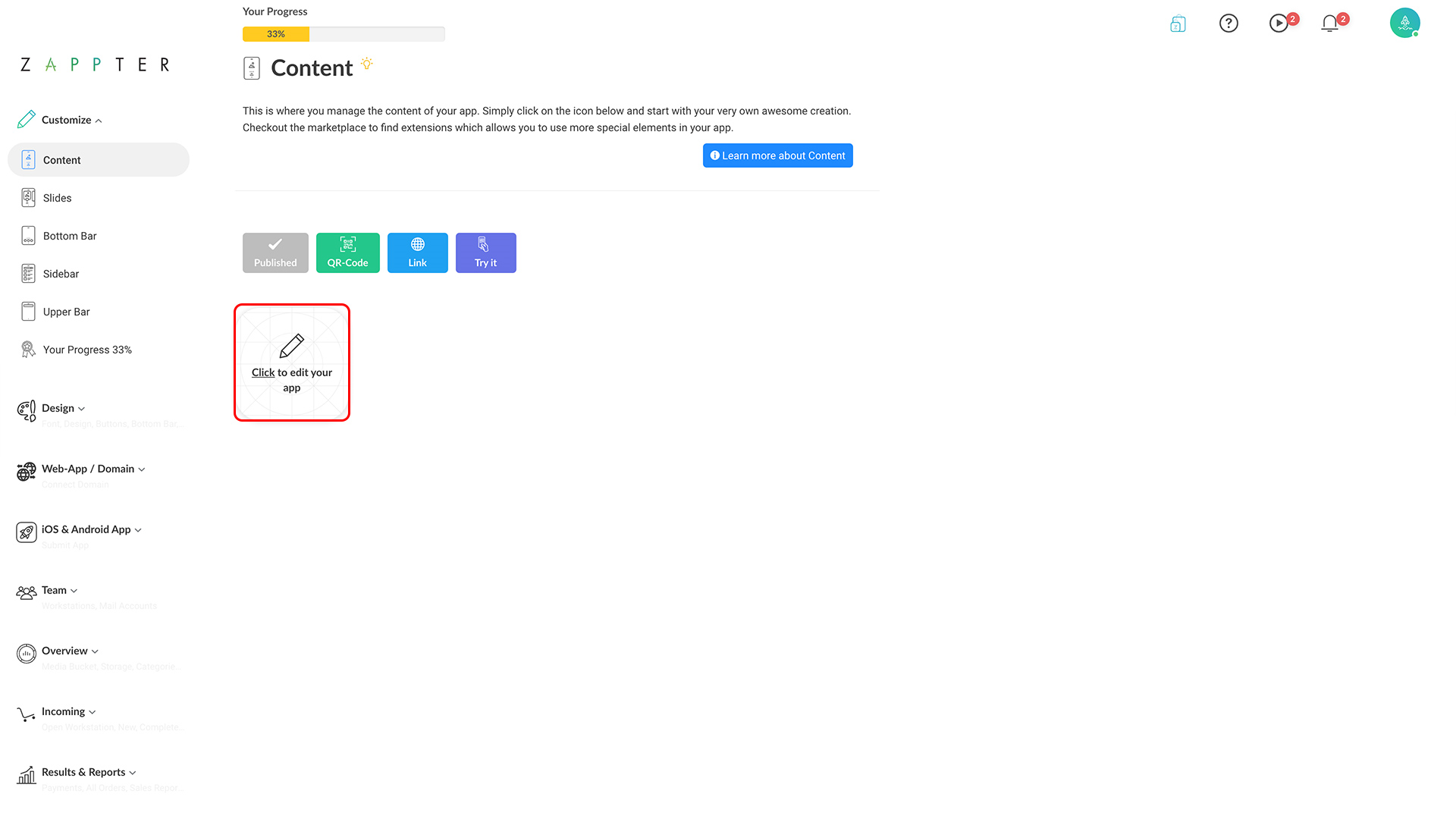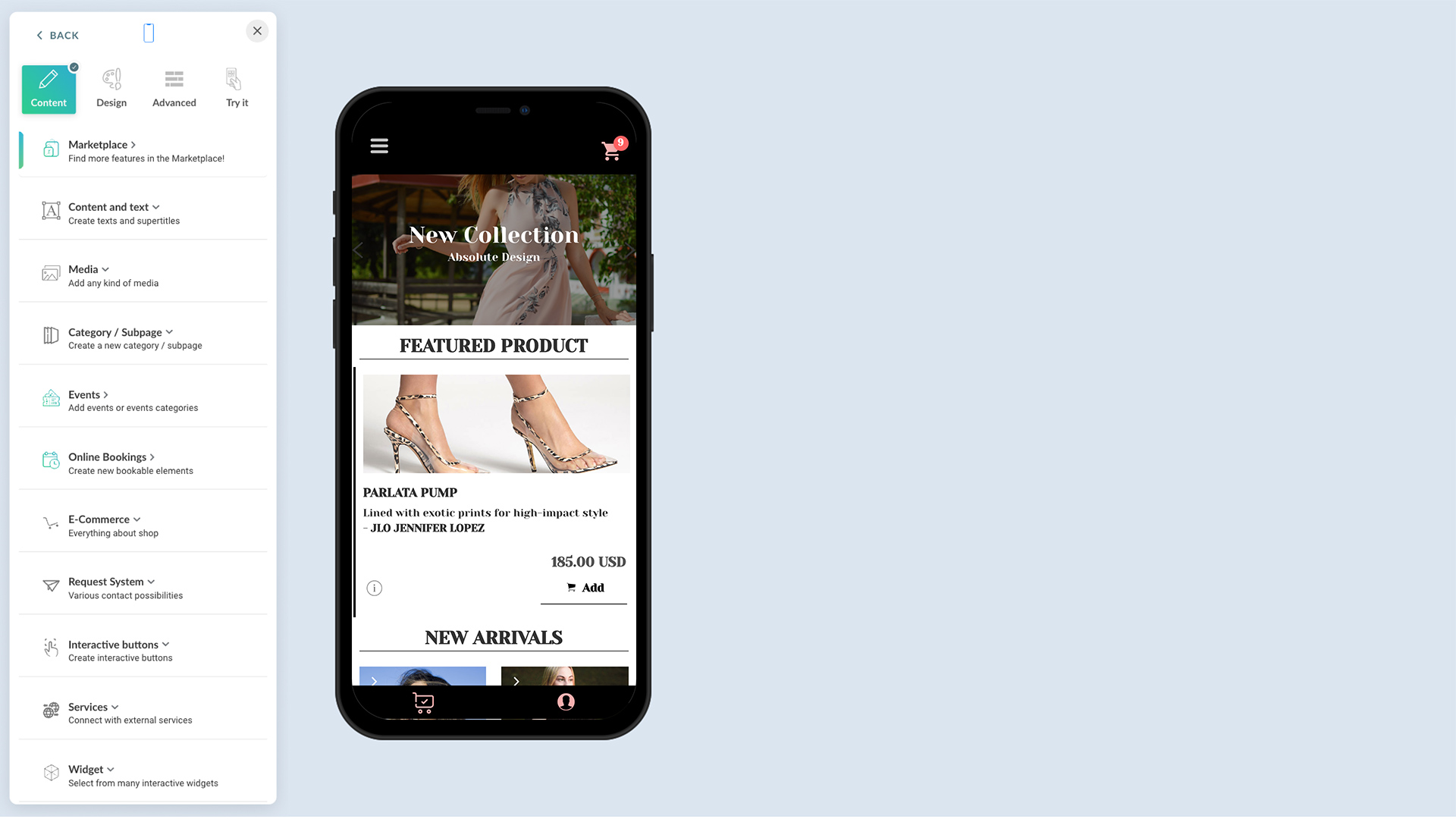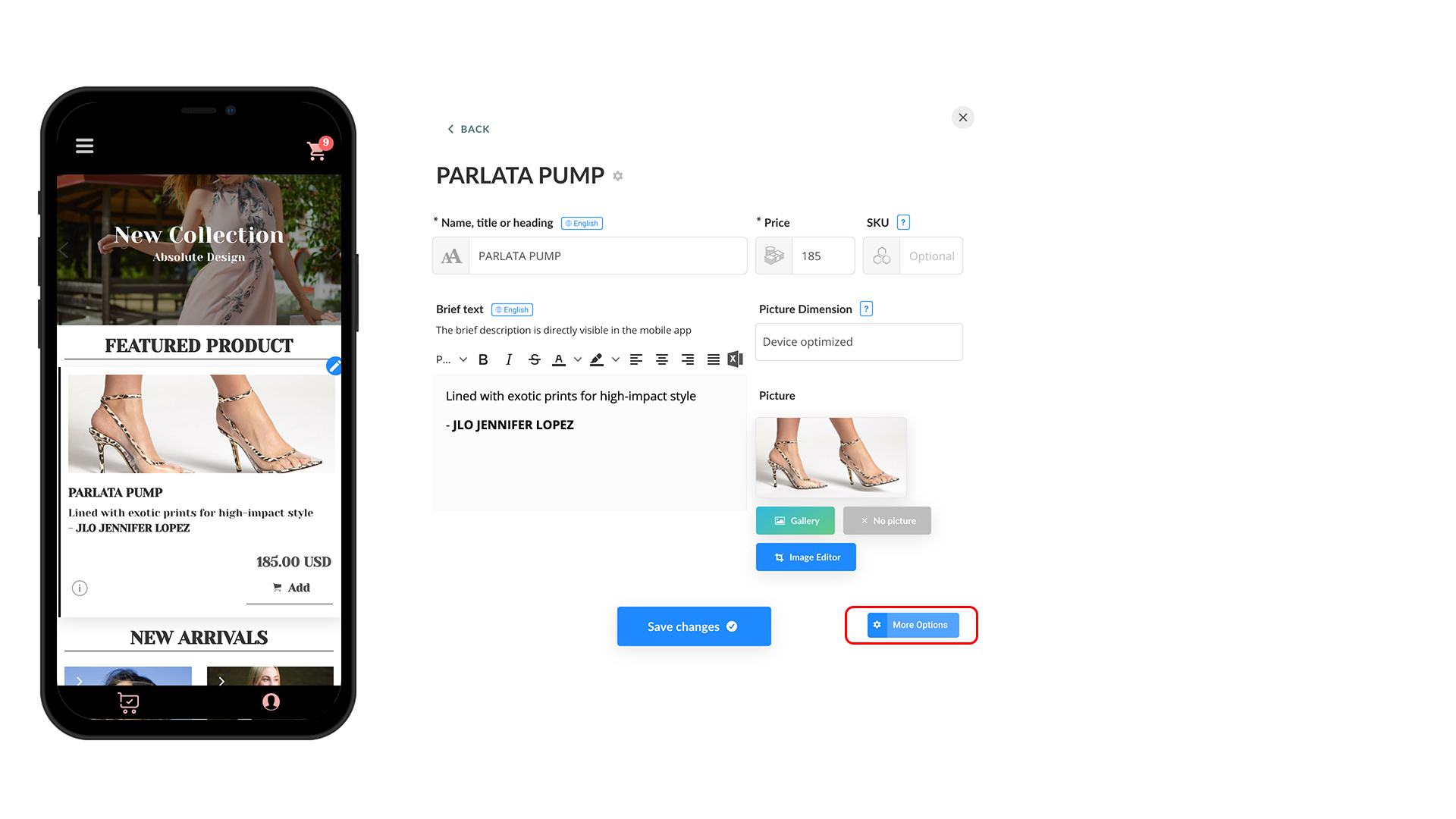With Simple Inventory, you set an available quantity for any article. When you sell the article, you can track the stock on hand so you can order or prepare more of the article. And, users willing to purchase the article get an 'Out of Stock' message.