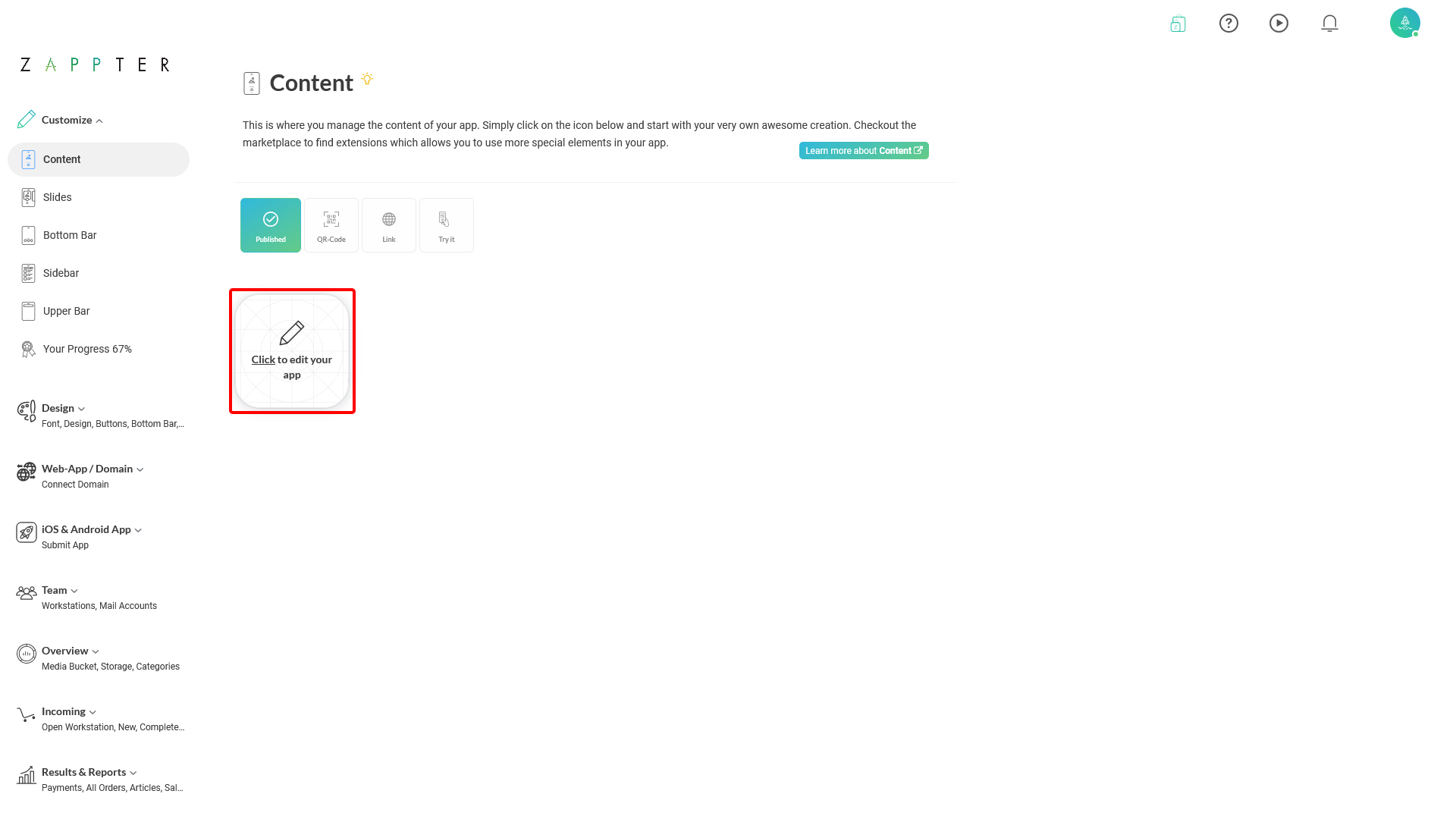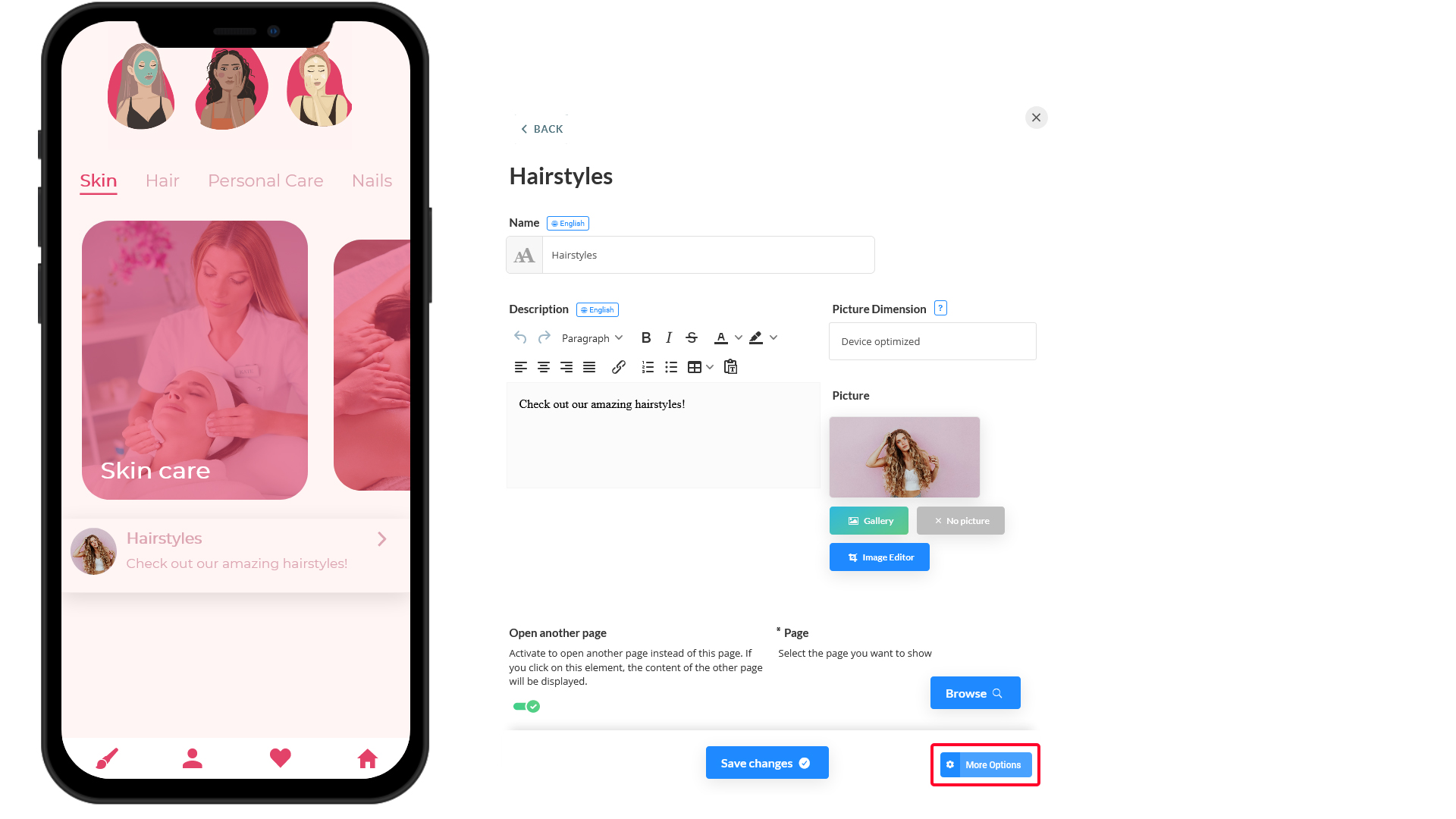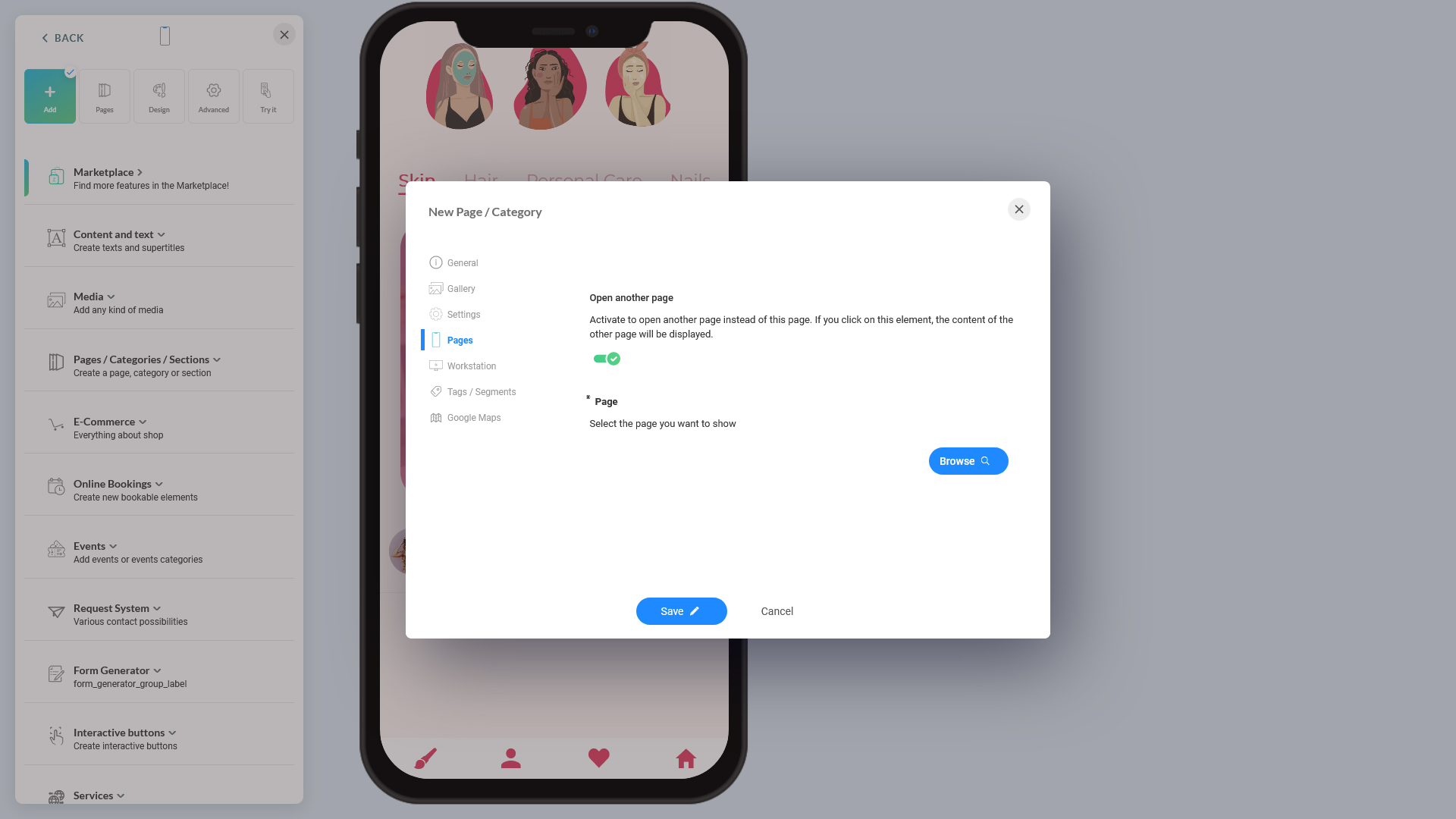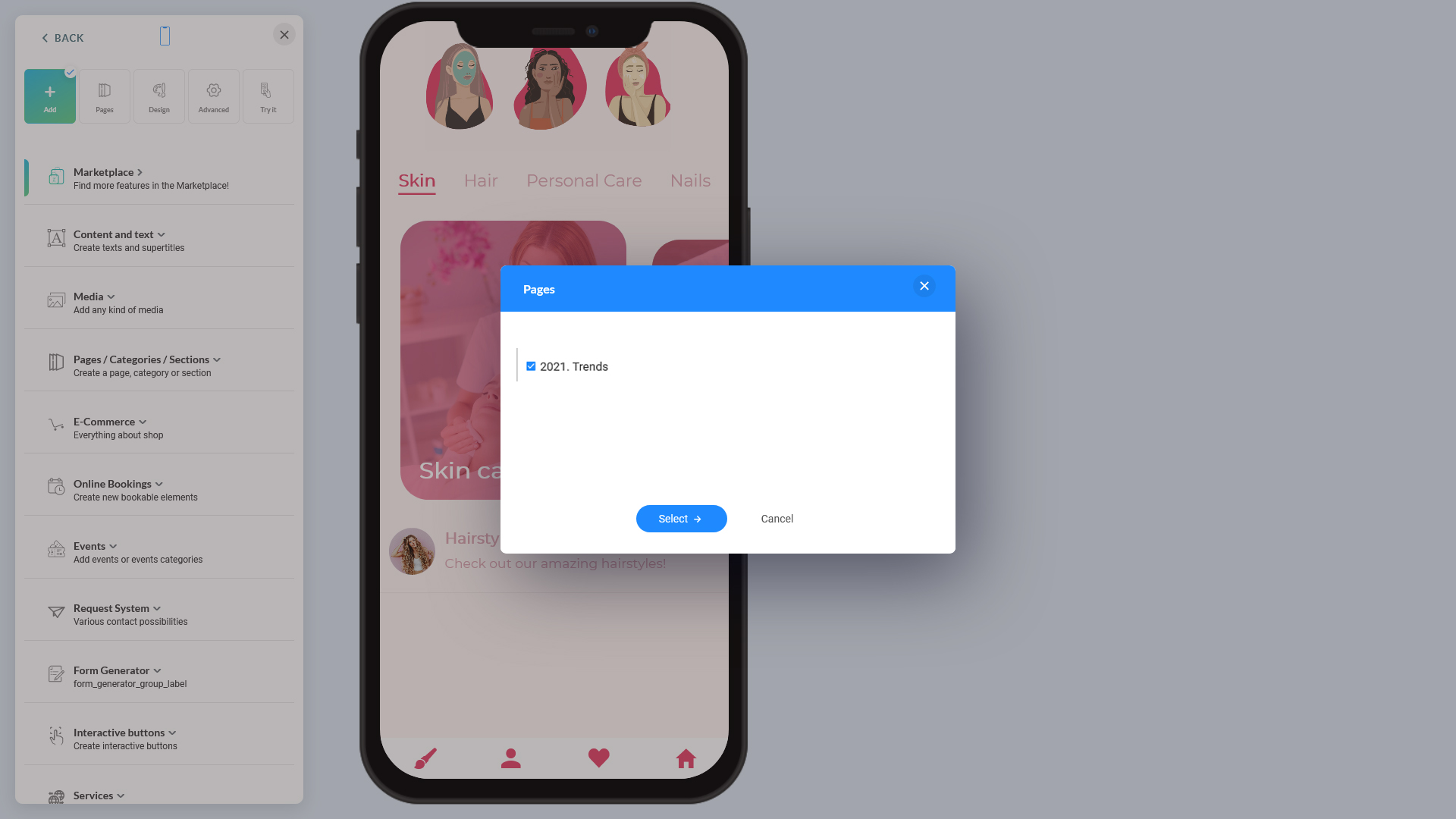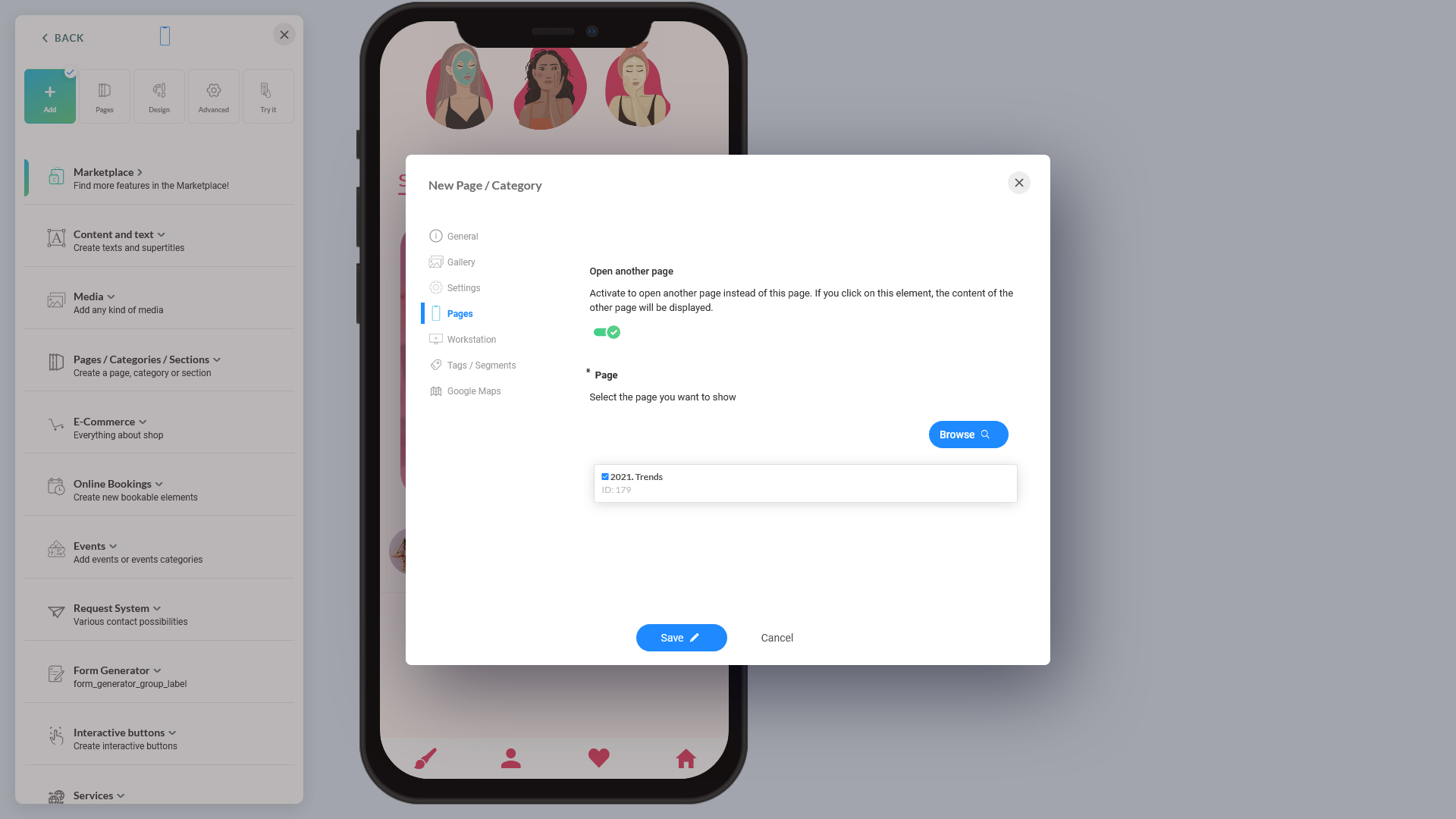Note: A category is also referred to as a page interchangeably. Using this option, you can link Category A to Category B. In your operation, it might sometimes need to temporarily or permanently redirect users from one category to another, say, for instance, to land the users on Category B until you complete populating the content on Category A. Or, it can also help you to send the users to promotional items on Category B.