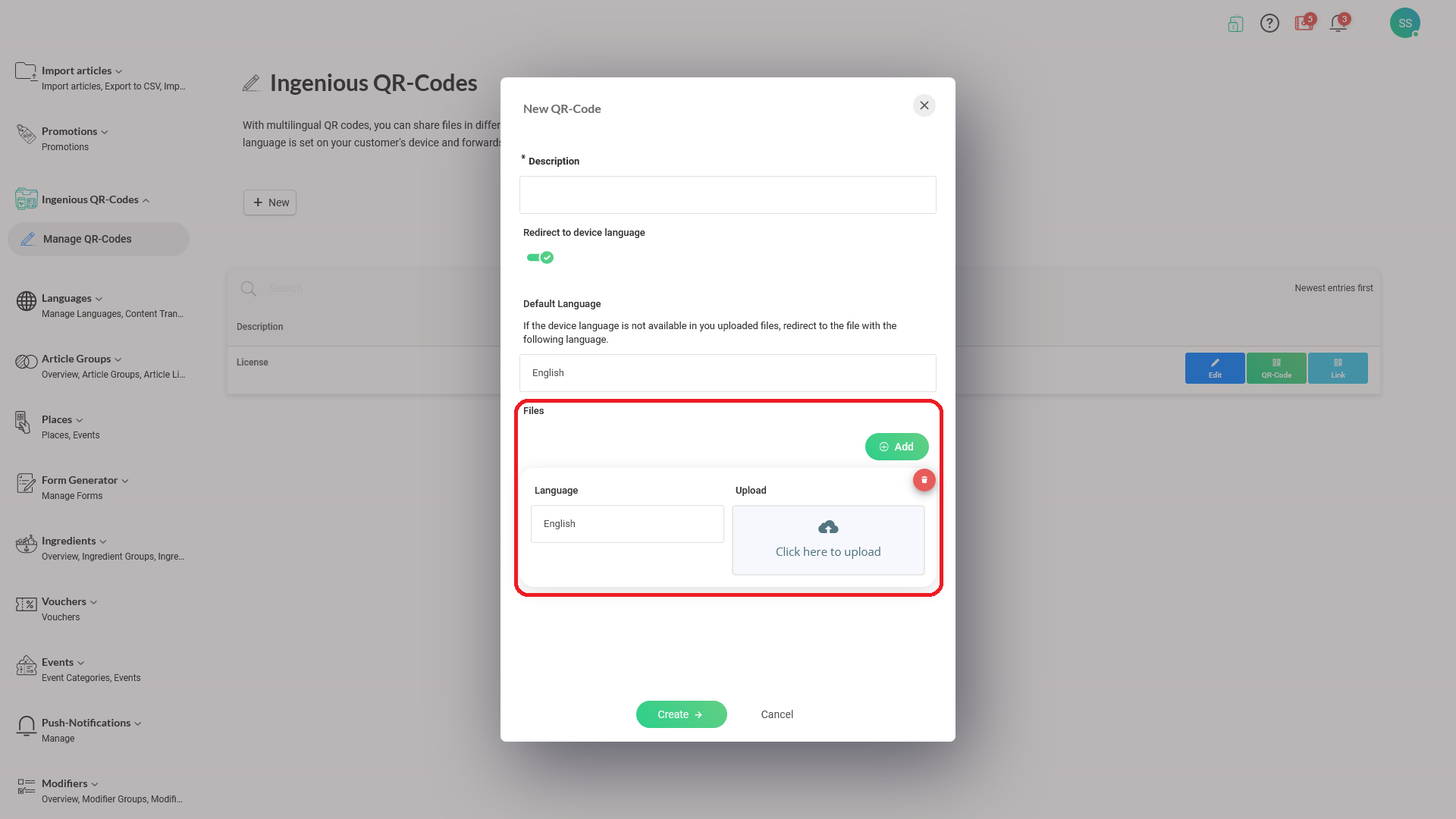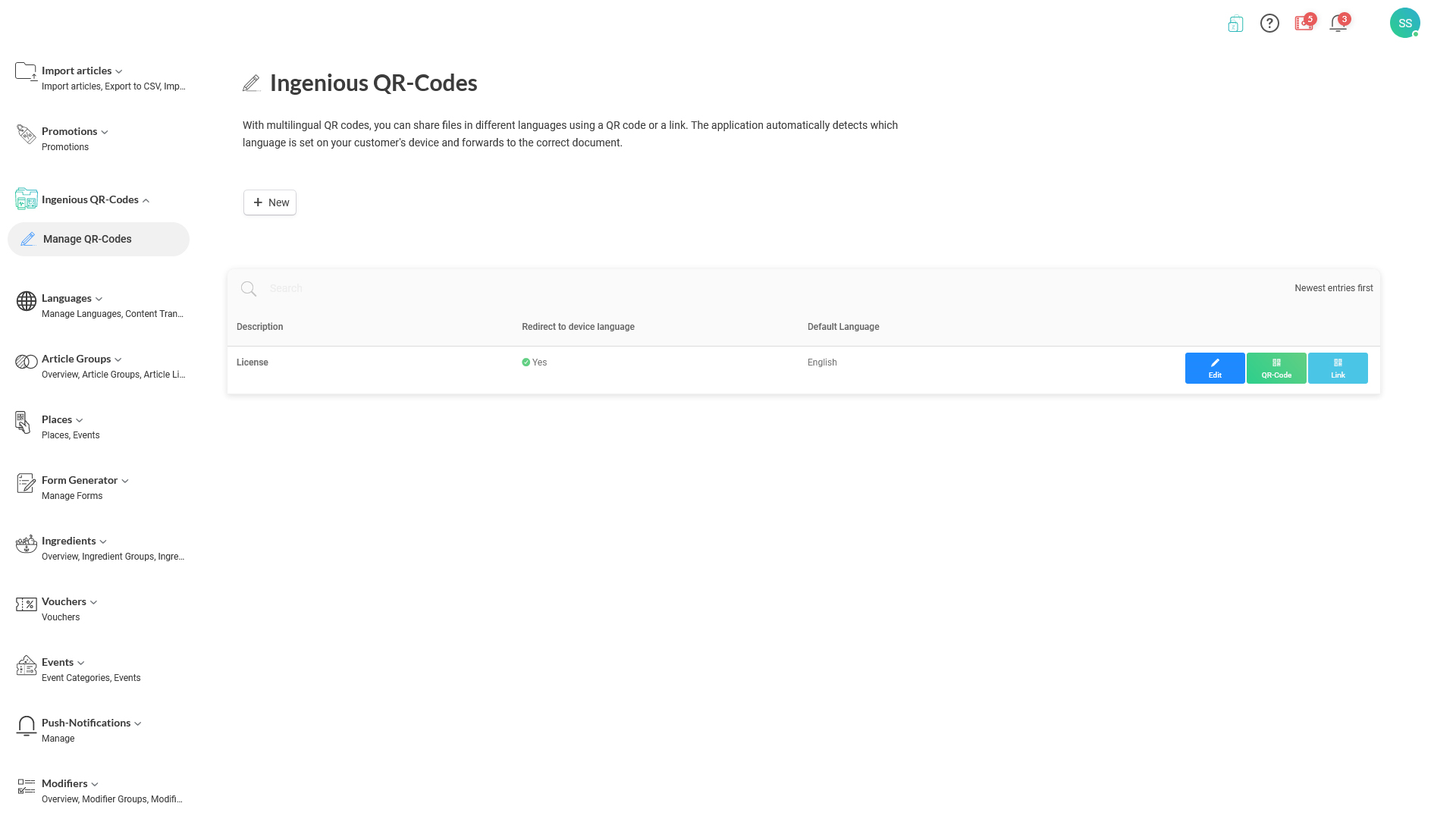Example:
For example, if you're trying to share a document in English, Italian, and German. You would add these three languages, and while adding each language, you upload a file that is already translated in that language.
If a user's device language is Italian, he will download the file that you attached for the Italian language. If the user's device language is French, which is not in your setup, the user will receive the English file if you set up English as the 'default language.'